How can I change the background video when in menus?
By default, the video you were watching when you entered the Home screen continues to play in the background. Similarly, on most other TiVo menu screens, a video window located in the upper right corner plays the current video as well.
- To watch the video in full screen, press the Back button on your remote control.
- You can choose how to display a video on the Home screen, or choose to turn it off completely. Just select Menu > User Preferences > Video Window & Background.
- To turn video off on all screens, set Display Video to No.
- To continue to display video, set Display Video to yes. You can then choose how to display it on the Home screen by modifying the Video on HOME setting:
- Full screen (background): The currently-playing video is shown as a full-screen video inthe background of the Home screen.
- Video window: The currently-playing video is shown in the top-right corner of the Homescreen.
Background video on
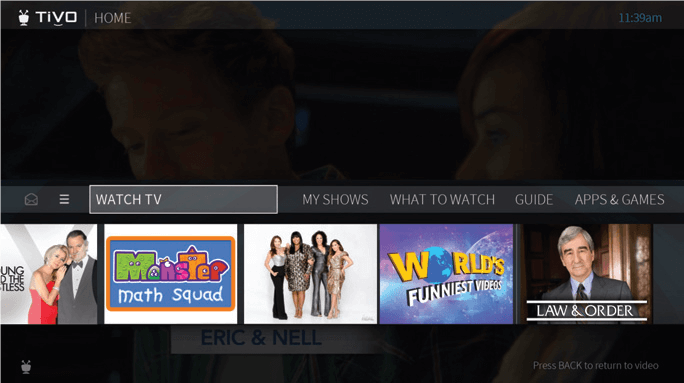.png)
Video window on
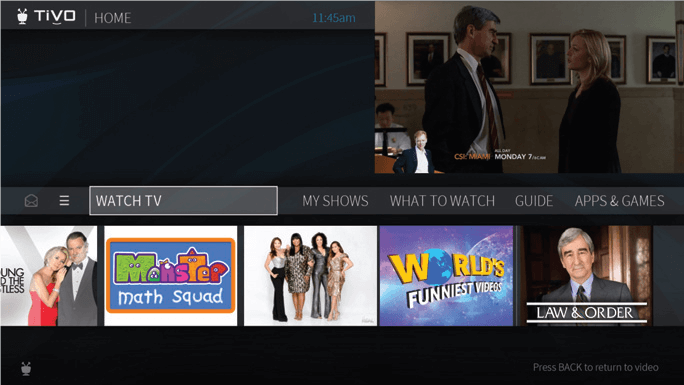.png)
Background video & video window off
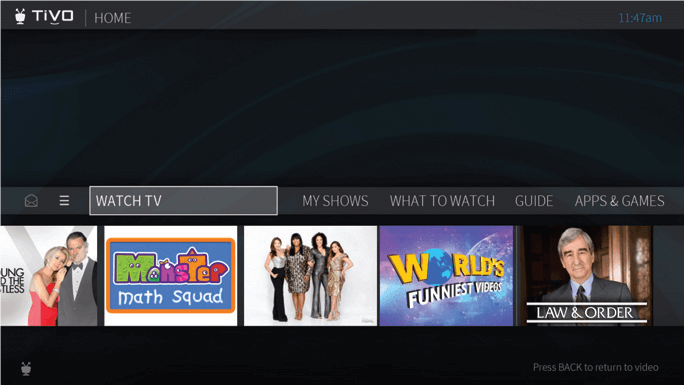.png)


