Installation & Setup
-
Do I need landlord permission to install service in my apartment or rental?
Do I need landlord permission to install service in my apartment or rental?
-
Do I need to be home for my installation?
Do I need to be home for my installation?
-
How can I change the background video when in menus?
How can I change the background video when in menus?
-
How do I check the wireless signal strength on my Fioptics+ set top box?
How do I check the wireless signal strength on my Fioptics+ set top box?
-
How do I enable Closed Captioning in altafiber Fioptics+?
How do I enable Closed Captioning in altafiber Fioptics+?
-
How do I hide Adult Content?
How do I hide Adult Content?
-
How do I initiate a single/series recording through the guide?
How do I initiate a single/series recording through the guide?
-
How do I initiate a Single/Series recording while watching a show live?
How do I initiate a Single/Series recording while watching a show live?
-
How do I make changes to my TV package?
How do I make changes to my TV package?
-
How do I set up Parental Controls?
How do I set up Parental Controls?
-
How long will it take altafiber to install my TV service?
How long will it take altafiber to install my TV service?
-
Manage Fioptics+ Account from myaltafiber.com
Manage Fioptics+ Account from myaltafiber.com
-
What can I expect during my service installation?
What can I expect during my service installation?
-
What can I expect the technician to do during my Fioptics+ TV install?
What can I expect the technician to do during my Fioptics+ TV install?
-
What equipment do I receive?
What equipment do I receive?
-
When is my installation appointment scheduled?
When is my installation appointment scheduled?







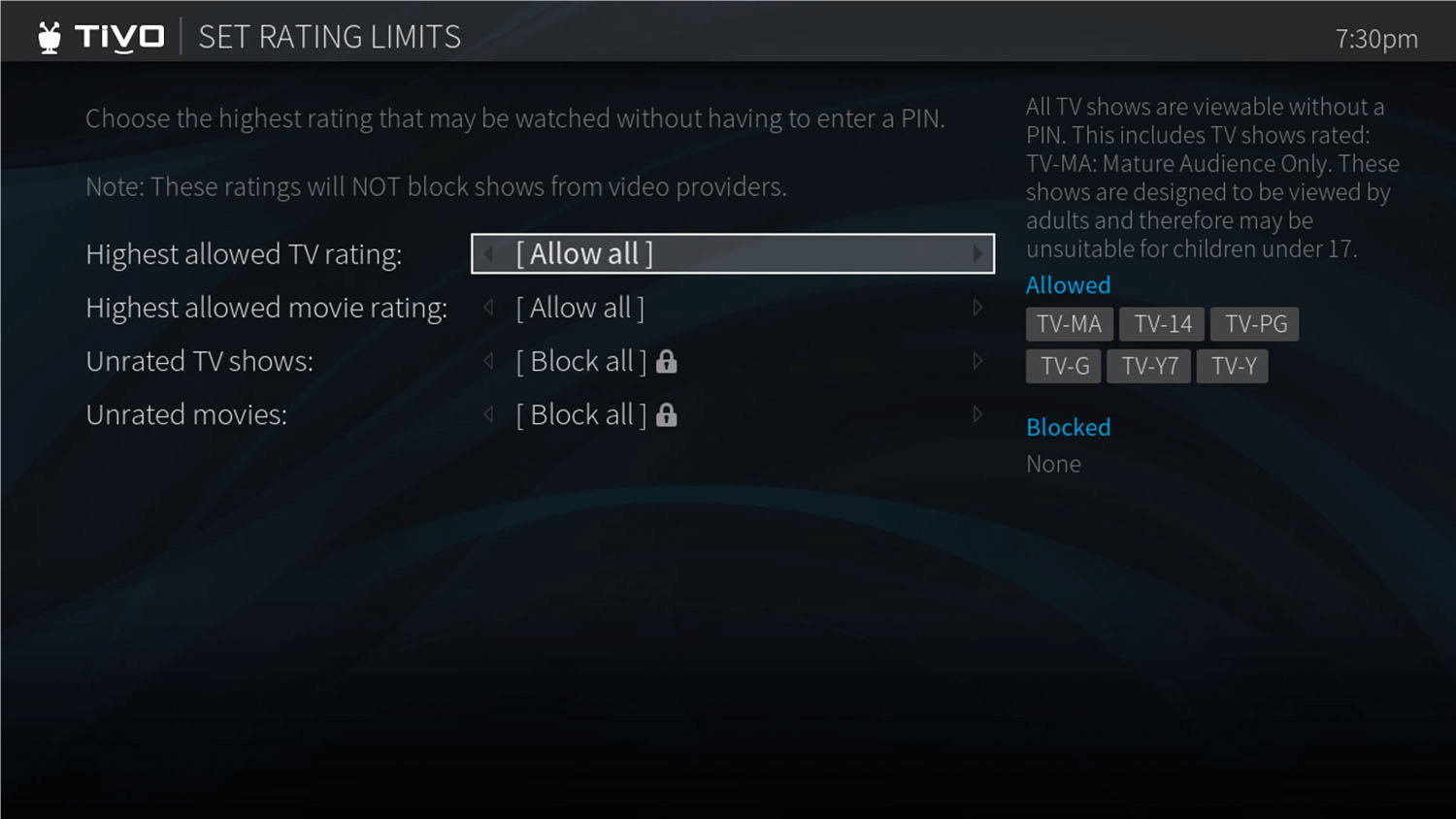.png)
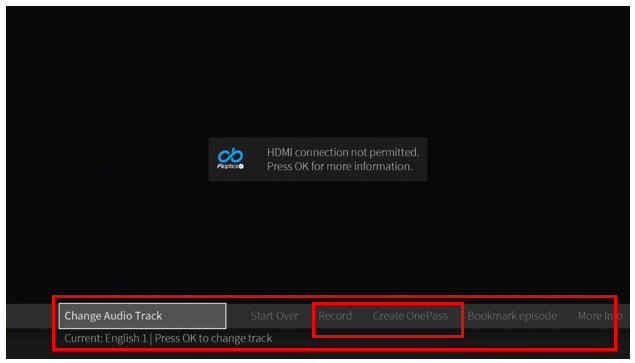.png)
.png)