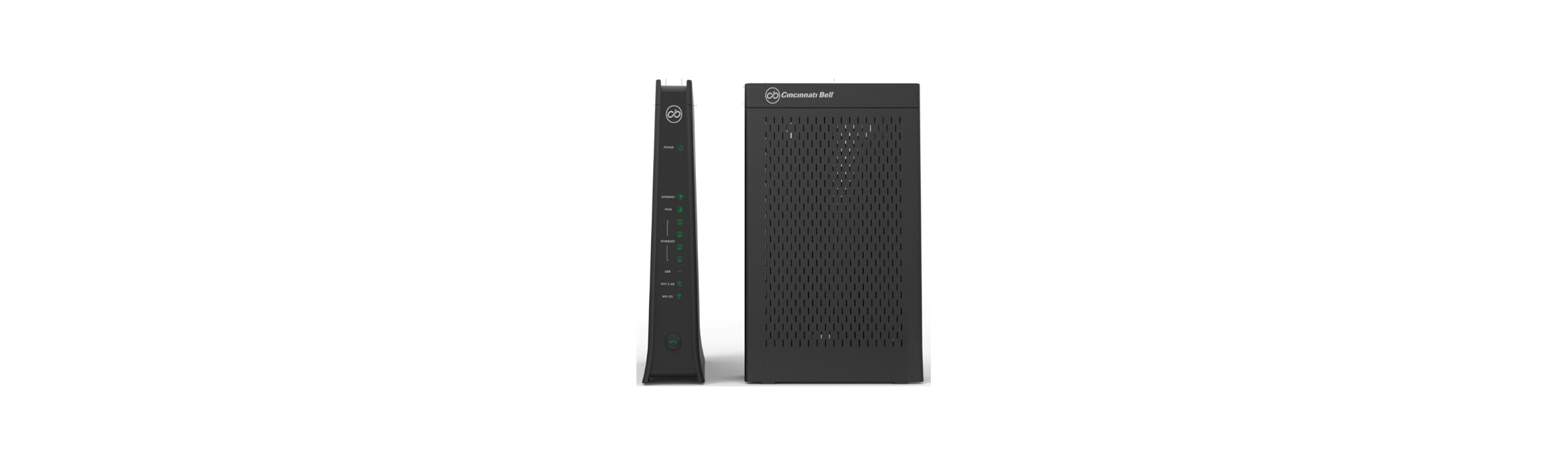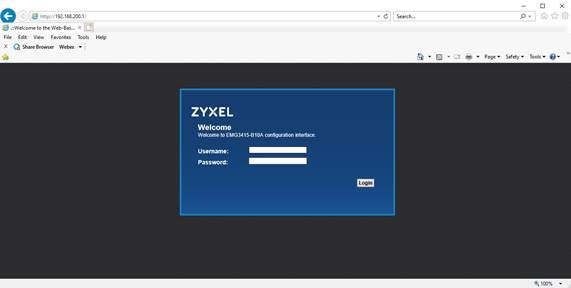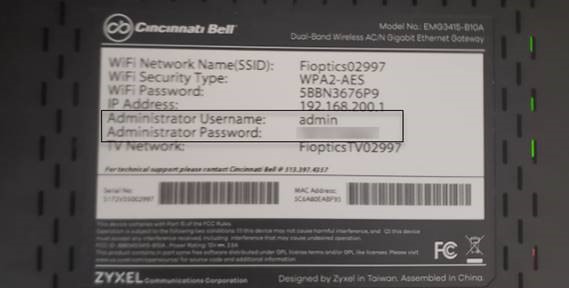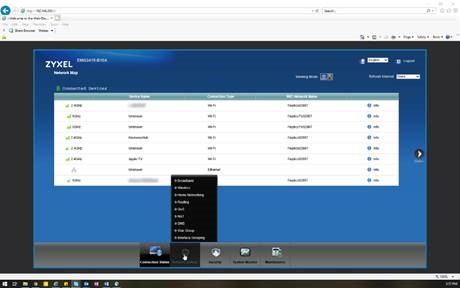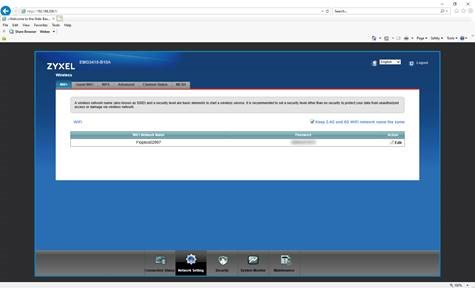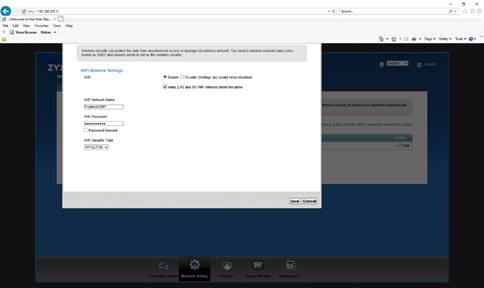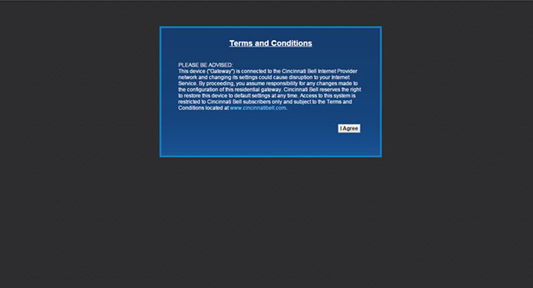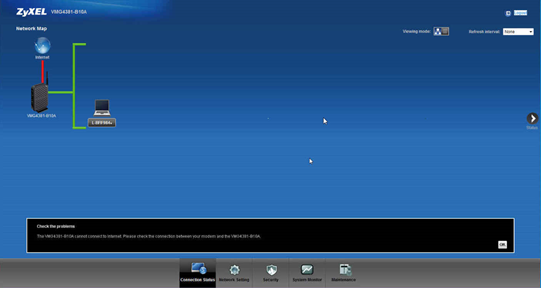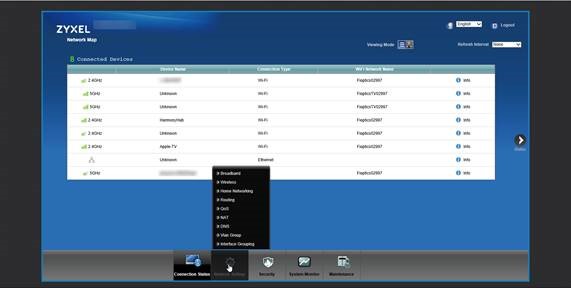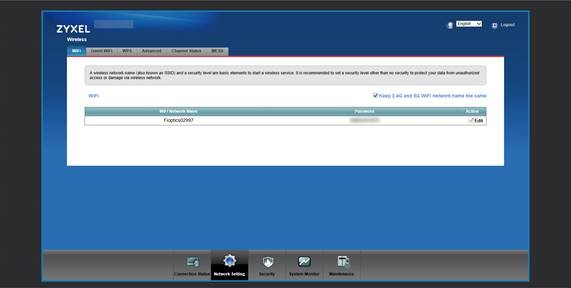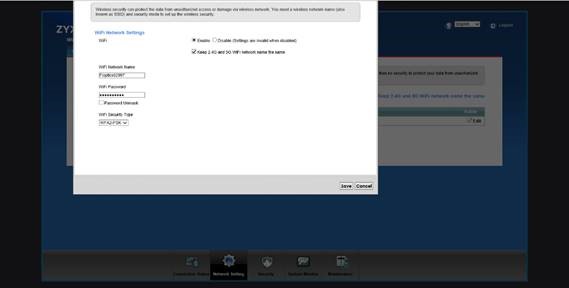Zyxel 3415
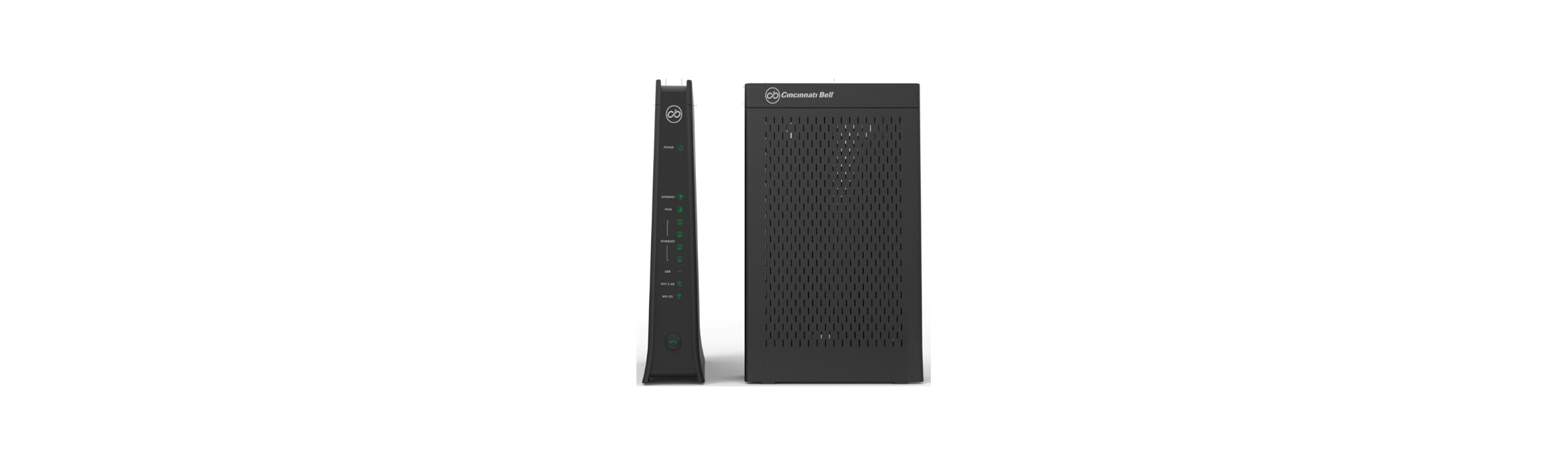
*Please note that when you change your Wi-Fi password and/or Network name any connected devices will
no longer be connected to your network and you will need to search the new network name on those devices
and/or enter your new network password.
1. Open a Web Browser
2. Enter 192.168.200.1 into the address bar and click enter
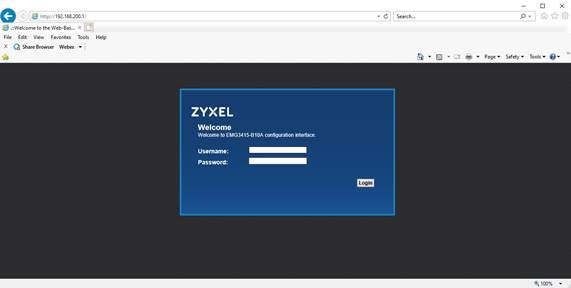
3. This will prompt a Username and Password. These are found on the back label of your gateway.
They say Administrator Username and Administrator Password.
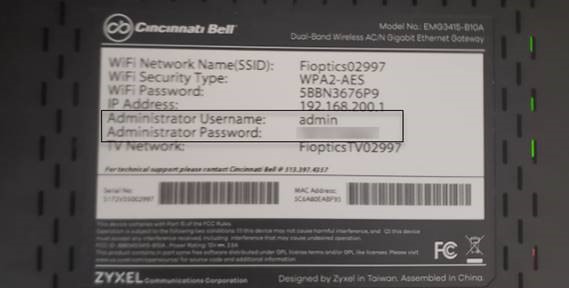
4. Find the Network Settings tab located on the bottom of the page and hover over it.
5. Select Wireless for the list of options.
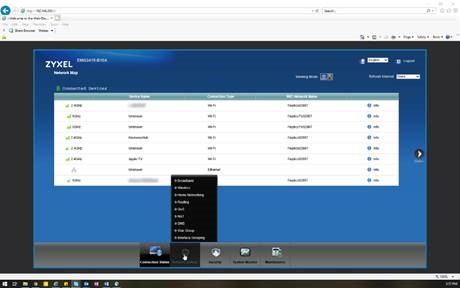
6. On the Wi-Fi tab you will see your current Wi-Fi Network Name (SSID) and Password.
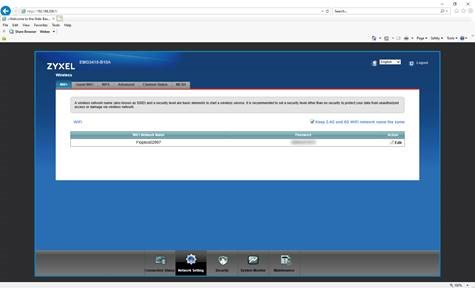
7. Under Action you will see an Edit button. Click this to change your name and password.
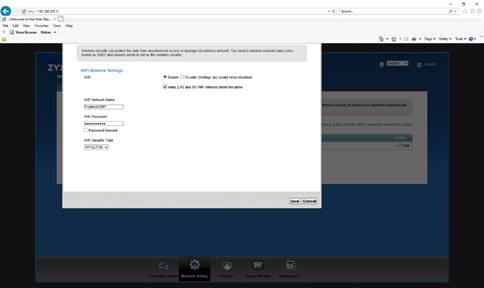
Please note that when you change these two items any connected devices will no longer be connected to your
network and you will need to search the new network name on those devices and enter your new network password.
Zyxel 660/4381

*Please note that when you change your Wi-Fi password and/or Network name any connected devices will
no longer be connected to your network and you will need to search the new network name on those devices
and/or enter your new network password.
*if you have our Premier Internet product and have a Wi-Fi booster attached to your Zyxel 4381 Gateway then
these instructions will not apply. Since this is a more complex setup we recommend calling us at 513-565-2210.
1. Open a Web Browser
2. Enter 192.168.200.1 into the address bar and click enter
3. To continue, you must read and agree to the Terms and Conditions by clicking I Agree.
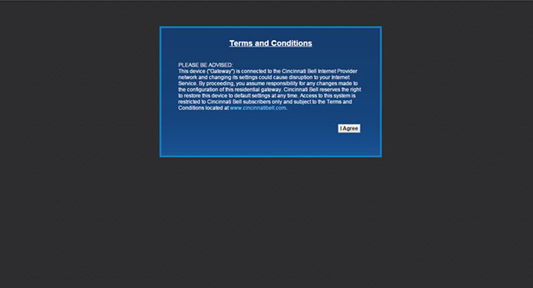
4. Find the Network Settings tab located on the bottom of the page and hover over it.
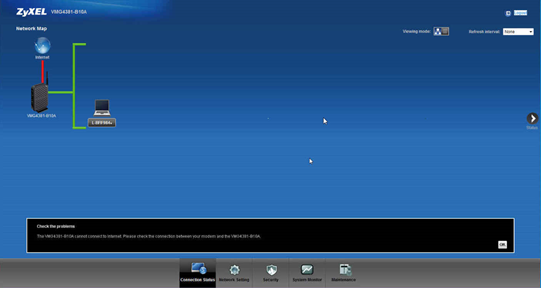
5. Select Wireless for the list of options.
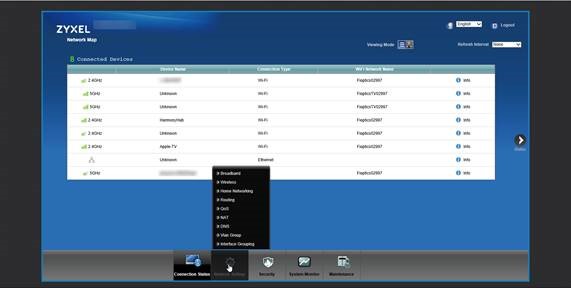
6. On the Wi-Fi tab you will see your current Wi-Fi Network Name (SSID) and Password.
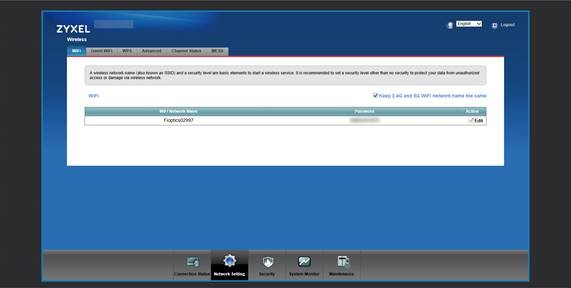
7. Under Action you will see an Edit button. Click this to change your name and password.
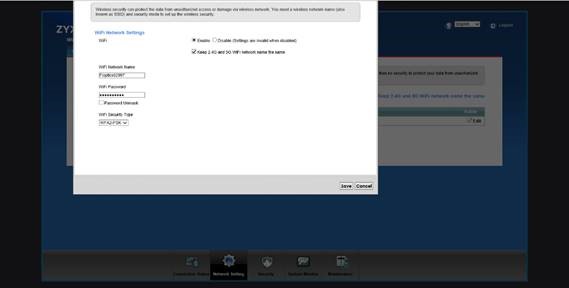
Please note that when you change these two items any connected devices will no longer be connected to your
network and you will need to search the new network name on those devices and enter your new network password.
If you need assistance connecting your device to your Wi-Fi network, please use our Wi-Fi device setup tool found here.
Why is my speed slower on Wi-Fi?
Why is my speed slower on Wi-Fi?
How do I connect my device to Wi-Fi?
How do I connect my device to Wi-Fi?
How do I change my Wi-Fi password?
How do I change my Wi-Fi password?
How do I reset my wireless gateway?
How do I reset my wireless gateway?
My internet is not working. How do I troubleshoot internet connection issues?
My internet is not working. How do I troubleshoot internet connection issues?
I need help locating my Fioptics equipment
I need help locating my Fioptics equipment
How do I reboot my ONT?
How do I reboot my ONT?