Email - @Fioptics (IMAP) - Setup email
HTC One M9
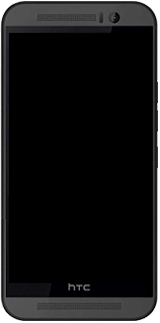
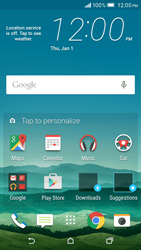
Email Setup email
Back to Email Back to One M9 devicehome_dts_return_topics Show all topics for the One M9
5.555555555555555%
Setup email
- To set up an email account and manually enter the settings, follow these steps:
- Go to the Home screen.
- Choose the menu symbol.
- Choose Mail.
- Choose Other (POP3/IMAP).
- Choose Email address and enter your email address
- Choose Password and enter your password
- Choose MANUAL SETUP.
- Scroll up.
- Under PROTOCOL, choose POP.
- Check IMAP.
- Scroll down.
- Under USERNAME, enter your email address
- Under PASSWORD, enter your password
- Scroll down.
- Under IMAP SERVER, enter imap.fuse.net
- Under SECURITY TYPE, choose SSL or START TLS.
- Scroll down.
- Under SERVER PORT, enter 993 or 143
- Choose NEXT.
- If Login required is unchecked, check Login required.
- If Login required is checked, go to the next step.
- Under USERNAME, enter your email address
- Under PASSWORD, enter your password
- Scroll down.
- Under SMTP SERVER, enter smtp.fioptics.com
- Under SECURITY TYPE, choose SSL or START TLS.
- Scroll down.
- Under SERVER PORT, enter 587 or 25
- Choose NEXT.
- Under ACCOUNT NAME, enter Fioptics
- Under YOUR NAME, enter your name
- Choose FINISH.
- The e-mail account has been configured and is ready for use.
- Return to the Home screen.
- You can now send and receive email from this account.
5.555555555555555%
Was this information helpful?
Your feedback helps us improve our site
Choose your Email provider
Back to Email Back to One M9 devicehome_dts_return_topics Show all topics for the One M9Email Topics
Back to One M9Find a solution
Please select a category. We will guide you step for step to find a solution to your problem.
Loading
Tutorials
Find answers to the most important questions with our interactive tutorials.
Loading
Find a solution
Please select a category. We will guide you step for step to find a solution to your problem.
Loading
Select your 'One M9' OS
Loading




