Samsung Galaxy A16 5G
Select another device Select another device Show all topics for the Galaxy A16 5G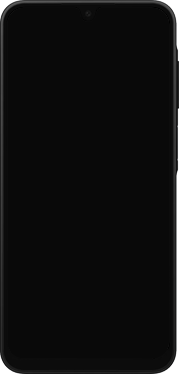
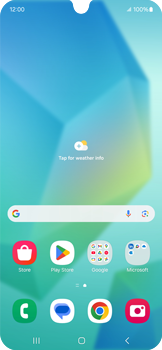
Email Setup email
Back to Email Back to Galaxy A16 5G devicehome_dts_return_topics Show all topics for the Galaxy A16 5G
7.6923076923076925%
Setup email
- To set up an email account and manually enter the settings, follow these steps:
- Go to the Home screen.
- To open the menu, swipe up on the screen.
- Choose Microsoft.
- Choose Outlook.
- If this screen appears, choose ADD ACCOUNT.
- If this screen does not appear, go to the next step.
- If this screen appears, choose your profile image. Choose the plus symbol and then Add an account.
- If this screen does not appear, go to the next step.
- Choose Enter your email and enter your e-mail address.
- Choose CONTINUE.
- Choose Password and enter your password
- Choose Sign in.
- Choose an option, in this case, MAYBE LATER.
- If this screen appears, choose an option, in this case, TURN ON.
- If this screen does not appear, skip the next step.
- The e-mail account has been configured and is ready for use.
- Return to the Home screen.
- You can now send and receive email from this account.
7.6923076923076925%
Was this information helpful?
Your feedback helps us improve our site
Choose your Email provider
Back to Email Back to Galaxy A16 5G devicehome_dts_return_topics Show all topics for the Galaxy A16 5GEmail Topics
Back to Galaxy A16 5GFind a solution
Please select a category. We will guide you step for step to find a solution to your problem.
Loading
Tutorials
Find answers to the most important questions with our interactive tutorials.
Loading
Find a solution
Please select a category. We will guide you step for step to find a solution to your problem.
Loading
Select your 'Galaxy A16 5G' OS
Loading




