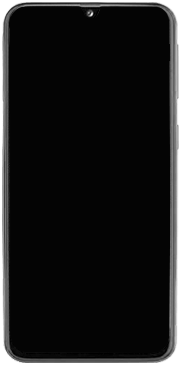
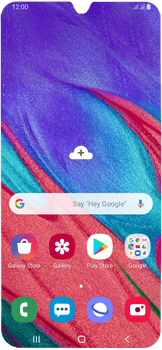
Email Setup email
Back to Email Back to Galaxy A40 devicehome_dts_return_topics Show all topics for the Galaxy A40
5.2631578947368425%
Setup email
- To set up an email account and manually enter the settings, follow these steps:
- Go to the Home screen.
- To open the menu, swipe up or down on the screen.
- Choose Samsung.
- Choose Email.
- If this screen appears, choose the list symbol. Choose the settings symbol and then Add account.
- If this screen does not appear, go to the next step.
- Choose Other.
- Choose Email address and enter your email address
- Choose Password and enter your password
- Choose Manual setup.
- Choose POP3 account.
- Under Email address, enter your email address
- Under User name, enter your email address
- Under Password, enter your password
- Scroll down.
- Under POP3 server, enter pop3.live.com
- Under Security type, choose None.
- Under Port, enter 995
- Scroll down.
- Under Auto delete from server, choose an option.
- Under SMTP server, enter smtp.live.com
- Under Security type, choose TLS.
- Scroll down.
- Under Port, enter 587
- If Require authentication to send emails is turned off, turn on Require authentication to send emails.
- If Require authentication to send emails is turned on, go to the next step.
- Choose the text box and enter your email address
- Choose the text box and enter your password
- Choose Sign in.
- The information will be verified.
- If an error message is displayed, verify the settings and choose Sign in.
- The e-mail account has been configured and is ready for use.
- Return to the Home screen.
- You can now send and receive email from this account.
5.2631578947368425%
Was this information helpful?
Your feedback helps us improve our site
Choose your Email provider
Back to Email Back to Galaxy A40 devicehome_dts_return_topics Show all topics for the Galaxy A40Email Topics
Back to Galaxy A40Find a solution
Please select a category. We will guide you step for step to find a solution to your problem.
Loading
Tutorials
Find answers to the most important questions with our interactive tutorials.
Loading
Find a solution
Please select a category. We will guide you step for step to find a solution to your problem.
Loading
Select your 'Galaxy A40' OS
Loading




