
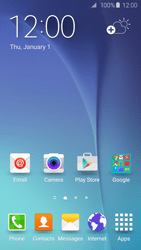
Email Setup email
Back to Email Back to Galaxy S6 devicehome_dts_return_topics Show all topics for the Galaxy S6
9.090909090909092%
Setup email
- To set up an email account and manually enter the settings, follow these steps:
- Go to the Home screen.
- Choose Apps.
- Choose Email.
- If this screen appears, choose MORE. Choose Settings and then Add account.
- If this screen does not appear, go to the next step.
- Choose Email address and enter your email address
- Choose Password and enter your password
- Choose NEXT.
- Under Period to sync Email, choose an option.
- Under Sync schedule, choose an option.
- Under Emails retrieval size, choose an option.
- Scroll down.
- Under Period to sync Calendar, choose an option.
- Optional: check or uncheck one or more options.
- Choose NEXT.
- Under Account name (optional), enter Outlook.com
- Choose DONE.
- The e-mail account has been configured and is ready for use.
- Return to the Home screen.
- You can now send and receive email from this account.
9.090909090909092%
Was this information helpful?
Your feedback helps us improve our site
Choose your Email provider
Back to Email Back to Galaxy S6 devicehome_dts_return_topics Show all topics for the Galaxy S6Email Topics
Back to Galaxy S6Find a solution
Please select a category. We will guide you step for step to find a solution to your problem.
Loading
Tutorials
Find answers to the most important questions with our interactive tutorials.
Loading
Find a solution
Please select a category. We will guide you step for step to find a solution to your problem.
Loading
Select your 'Galaxy S6' OS
Loading




