Email - @Fuse (IMAP) - Setup email
Samsung Galaxy S6 Edge

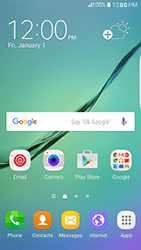
Email Setup email
Back to Email Back to Galaxy S6 Edge devicehome_dts_return_topics Show all topics for the Galaxy S6 Edge
5.555555555555555%
Setup email
- To set up an email account and manually enter the settings, follow these steps:
- Go to the Home screen.
- Choose Apps.
- Choose Email.
- If this screen appears, choose MORE. Choose Settings and then Add account.
- If this screen does not appear, go to the next step.
- Choose Email address and enter your email address
- Choose Password and enter your password
- Choose MANUAL SETUP.
- Choose IMAP ACCOUNT.
- Under Email address, enter your email address
- Under User name, enter your email address
- Under Password, enter your password
- Scroll down.
- Under IMAP server, enter imap.fuse.net
- Under Security type, choose SSL or START TLS.
- Under Port, enter 993 or 143
- Scroll down.
- Under SMTP server, enter smtp.fuse.net
- Under Security type, choose SSL or START TLS.
- Under Port, enter 587 or 25
- Scroll down.
- If Authentication required before sending emails is unchecked, check Authentication required before sending emails.
- If Authentication required before sending emails is checked, go to the next step.
- Under User name, enter your email address
- Under Password, enter your password
- Choose SIGN IN.
- The information will be verified.
- If an error message is displayed, verify the settings and choose SIGN IN.
- Under Period to sync Email, choose an option.
- Under Sync schedule, choose an option.
- Optional: uncheck Notify me when email arrives.
- Choose SIGN IN.
- Under Account name (optional), enter Fuse
- Under Your name (for outgoing email), enter your name
- Choose DONE.
- The e-mail account has been configured and is ready for use.
- Return to the Home screen.
- You can now send and receive email from this account.
5.555555555555555%
Was this information helpful?
Your feedback helps us improve our site
Choose your Email provider
Back to Email Back to Galaxy S6 Edge devicehome_dts_return_topics Show all topics for the Galaxy S6 EdgeEmail Topics
Back to Galaxy S6 EdgeFind a solution
Please select a category. We will guide you step for step to find a solution to your problem.
Loading
Tutorials
Find answers to the most important questions with our interactive tutorials.
Loading
Find a solution
Please select a category. We will guide you step for step to find a solution to your problem.
Loading
Select your 'Galaxy S6 Edge' OS
Loading




